In the first four parts of this article series, we covered reading and writing files, directory and file path construction, and directory and file operations.
Up to now, we have only read and written byte arrays and Strings. In this fifth part, you will learn how to write and read structured data with DataOutputStream, DataInputStream, ObjectOutputStream, and ObjectInputStream. The article will answer the following questions in detail:
- How to store primitive data types (int, long, char, etc…) in binary files and how to read them?
- What are the different ways to write Strings to and read them from binary files?
- How to store complex Java objects in binary files and how to read them?
You can find the code examples from this article in my GitHub repository.
Writing structured data to and reading from binary files
Using DataOutputStream and DataInputStream, it is possible to write primitive data types (byte, short, int, long, float, double, boolean, char) as well as Strings to a binary file and read them out again. DataOutputStream and DataInputStream are wrapped around an OutputStream (e.g. FileOutputStream) or an InputStream (e.g. FileInputStream) using the Decorator pattern.
Writing structured data with DataOutputStream
The following example writes variables of all primitive data types into the file test1.bin:
public class TestDataOutputStream1 {
public static void main(String[] args) throws IOException {
try (var out = new DataOutputStream(new BufferedOutputStream(
new FileOutputStream("test1.bin")))) {
out.writeByte((byte) 123);
out.writeShort((short) 1_234);
out.writeInt(1_234_567);
out.writeLong(1_234_567_890_123_456L);
out.writeFloat((float) Math.E);
out.writeDouble(Math.PI);
out.writeBoolean(true);
out.writeChar('€');
}
}
}Code language: Java (java)The file test1.bin now contains the following bytes:
7b 04 d2 00 12 d6 87 00 04 62 d5 3c 8a ba c0 40 2d f8 54 40 09 21 fb 54 44 2d 18 01 20 acCode language: plaintext (plaintext)The values were therefore written sequentially to the file in big-endian format:
7b= 12304 d2= 1,23400 12 d6 87= 1,234,56700 04 62 d5 3c 8a ba c0= 1,234,567,890,123,45640 2d f8 54= 2.718281740 09 21 fb 54 44 2d 18= 3.14159265358979301= true20 ac= '€' (Unicode U-20AC)
Reading structured data with DataInputStream
Just as easily as we wrote the data, we can read it back:
public class TestDataInputStream1 {
public static void main(String[] args) throws IOException {
try (var in = new DataInputStream(new BufferedInputStream(
new FileInputStream("test1.bin")))) {
System.out.println(in.readByte());
System.out.println(in.readShort());
System.out.println(in.readInt());
System.out.println(in.readLong());
System.out.println(in.readFloat());
System.out.println(in.readDouble());
System.out.println(in.readBoolean());
System.out.println(in.readChar());
}
}
}Code language: Java (java)The program outputs the following:
123
1234
1234567
1234567890123456
2.7182817
3.141592653589793
true
€Code language: plaintext (plaintext)That's is precisely the data we wrote.
Different data types for writeByte() and writeShort()
If you take a closer look at the write methods of DateOutputStream, you will notice that writeByte(), writeShort(), and also writeChar() each take an int as parameter instead of the particular data type. I could not find out the reason for this; also, the source code of these methods does not contain any explanation. This is error-prone, and you should know what the consequences are if the passed values do not fit into the mentioned datatype.
What happens in that case? Let's test it for writeByte() with the following code. I have added the resulting bytes as comments to the code to make it easier to relate them.
public class TestDataOutputStream2 {
public static void main(String[] args) throws IOException {
try (var out = new DataOutputStream(new BufferedOutputStream(
new FileOutputStream("test2.bin")))) {
out.writeByte(1000); // --> e8
out.writeByte(128); // --> 80
out.writeByte(127); // --> 7f (Byte.MAX_VALUE)
out.writeByte(0); // --> 00
out.writeByte(-128); // --> 80 (Byte.MIN_VALUE)
out.writeByte(-129); // --> 7f
out.writeByte(-1000); // --> 18
}
}
}Code language: Java (java)Overflows are, therefore, not indicated by an error message. What we see instead is the last byte of each number's int representation. We can show that with the following code (standard text box used to allow highlighting):
public class TestDataOutputStream3 {
public static void main(String[] args) throws IOException {
try (var out = new DataOutputStream(new BufferedOutputStream(
new FileOutputStream("test2.bin")))) {
out.writeInt(1000); // --> 00 00 03 e8
out.writeInt(128); // --> 00 00 00 80
out.writeInt(127); // --> 00 00 00 7f
out.writeInt(0); // --> 00 00 00 00
out.writeInt(-128); // --> ff ff ff 80
out.writeInt(-129); // --> ff ff ff 7f
out.writeInt(-1000); // --> ff ff fc 18
}
}
}
The same applies to writeShort(). Here I have included the int representation directly in the comments after the writeShort() methods.
public class TestDataOutputStream4 {
public static void main(String[] args) throws IOException {
try (var out = new DataOutputStream(new BufferedOutputStream(
new FileOutputStream("test2.bin")))) {
out.writeShort(1000000); // --> 42 40 (int: 00 0f 42 40)
out.writeShort(32768); // --> 80 00 (int: 00 00 80 00)
out.writeShort(32767); // --> 7f ff (int: 00 00 7f ff)
out.writeShort(0); // --> 00 00 (int: 00 00 00 00)
out.writeShort(-32768); // --> 80 00 (int: ff ff 80 00)
out.writeShort(-32769); // --> 7f ff (int: ff ff 7f ff)
out.writeShort(-1000000); // --> bd c0 (int: ff f0 bd c0)
}
}
}
Different data type for writeChar()
A char is represented by two bytes in Java and can be assigned to an int without type casting. The following is perfectly ok:
int a = 'a'; // Unicode U+0066
int euro = '€'; // Unicode U+20AC
int word = '字'; // Unicode U+5B57Code language: Java (java)Therefore it is syntactically correct for writeChar() to accept an int. But what happens if we pass values that are greater than two bytes or negative? Let's try it out. In the comments in the following code example, you can see the resulting bytes and – for the large and negative numbers – also the respective int representations. Again, we see that the last two bytes of the int representations are used.
public class TestDataOutputStream5 {
public static void main(String[] args) throws IOException {
try (var out = new DataOutputStream(new BufferedOutputStream(
new FileOutputStream("test5.bin")))) {
out.writeChar('a'); // --> 00 61
out.writeChar('€'); // --> 20 ac
out.writeChar('字'); // --> 5b 57
out.writeChar(723_790_628); // --> 2b 24 (int: 2b 24 2b 24)
out.writeChar(-100); // --> ff 9c (int: ff ff ff 9c)
out.writeChar(-16_776_261); // --> 03 bb (int: ff 00 03 bb)
}
}
}
What do we get if we read the created file with readChar()? Here is the source code for it:
public class TestDataInputStream5 {
public static void main(String[] args) throws IOException {
try (var in = new DataInputStream(new BufferedInputStream(
new FileInputStream("test5.bin")))) {
System.out.println(in.readChar());
System.out.println(in.readChar());
System.out.println(in.readChar());
System.out.println(in.readChar());
System.out.println(in.readChar());
System.out.println(in.readChar());
}
}
}Code language: Java (java)And here is the output:
a
€
字
⬤
ワ
λCode language: plaintext (plaintext)For example, 723,790,628 has now been converted to the Unicode character U+2B24 (black large circle) via the hexadecimal representation 0x2b242b24 – the last two bytes of which are 0x2b24. -100 became U+FF9C (Halfwidth Katakana Letter Wa) via 0xffffff9c. And -16,776,261 became U+03BB (Greek Small Letter Lamda) via 0xff0003bb.
Writing Strings with DataOutputStream
DataOutputStream confuses with three different methods to write Strings:
writeBytes(String s)writeChars(String s)writeUTF(String s)
DataInputStream, on the other hand, offers only the readUTF() method to read a String – besides a readLine() method marked as deprecated, which we will not consider further here.
How are the three write methods different? Let's test it with a String that contains all the different types of characters Unicode has to offer:
public class TestDataOutputStream6 {
static final String STRING = "Hello World äöü ß α € ↖ ?";
public static void main(String[] args) throws IOException {
try (var out = new DataOutputStream(new BufferedOutputStream(
new FileOutputStream("test6.bin")))) {
out.writeBytes(STRING);
out.writeChars(STRING);
out.writeUTF(STRING);
}
}
}Code language: Java (java)The Atom editor displays the content of the created file – depending on the set character set – as follows:



As the output suggests, the methods differ in the character encoding used to write the String to the file:
writeBytes()writes the string in ISO-8859-1 format, also known as Latin-1, where all special characters after the "ß" can not be displayed.writeChars()writes the string in UTF-16 format. Here all characters are displayed correctly.writeUTF()writes the string in a modified UTF-8 format. "Supplementary characters", i.e., all characters with a code greater than U+FFFF (the special character '?' has the code U+1F525) are stored differently than in UTF-8, which is why Atom displays six question marks instead of the fire symbol.
The following subsections explain the contents of the file.
Writing Strings with DataOutputStream.writeBytes()
writeBytes() has written the following bytes to the file (in the first line you see the hexadecimal encoding of the bytes, in the second line the respective written character):
48 65 6c 6c 6f 20 57 6f 72 6c 64 20 e4 f6 fc 20 df 20 b1 20 ac 20 96 20 3d 25
H e l l o W o r l d ä ö ü ß α € ↖ ?Code language: plaintext (plaintext)writeBytes() has written one byte for each character. Now we also see what happened to the special characters: The α character, for example, has the code U+03B1, of which only the lower byte 0xB1 was written to the file. In ISO-8859-1, 0xB1 stands for the character '±', which we also see in the editor. The € character has the code U+20AC, of which only 0xAC appears in the file, which in ISO-8859-1 stands for '¬'. The arrow has the code U+2196, whose lower part 0x96 is not assigned in ISO-8859-1, so Atom shows an empty box here.
You should, therefore, not use the method writeBytes() anywhere in your code. That is unless you are 100% sure that your text only contains characters that can be encoded by ISO-8859-1.
The fire symbol is still interesting: It is written to the file as 0x3D 0x25 – that's two bytes. How can this be, when writeBytes() writes only one byte for each character?
The answer is: In Java, the fire symbol is not one character, but two! The following is not allowed:
char c = '?';Code language: Java (java)This code produces the error message "Too many characters in character literal". We can use the following code to examine this:
public class TestDataOutputStream7 {
public static void main(String[] args) throws IOException {
String fire = "?";
System.out.println("fire = " + fire);
System.out.println("fire.length() = " + fire.length());
char c0 = fire.charAt(0);
char c1 = fire.charAt(1);
System.out.println("fire.charAt(0) = " + c0 +
" (hex: " + Integer.toHexString(c0) + ")");
System.out.println("fire.charAt(1) = " + c1 +
" (hex: " + Integer.toHexString(c1) + ")");
}
}Code language: Java (java)Here’s what we’re going to see:
fire = ?
fire.length() = 2
fire.charAt(0) = ? (hex: d83d)
fire.charAt(1) = ? (hex: dd25)Code language: plaintext (plaintext)So the fire symbol consists of two characters with the codes U+D83D and U+DD25. These codes are not independent characters, but so-called "surrogates", which are used to represent Unicode symbols with a code greater than U+FFFF, i.e., those that cannot be represented with two bytes.
Writing Strings with DataOutputStream.writeChars()
The method writeChars() has written the following bytes to the file:
00 48 00 65 00 6c 00 6c 00 6f 00 20 00 57 00 6f 00 72 00 6c 00 64 00 20
H e l l o W o r l d
00 e4 00 f6 00 fc 00 20 00 df 00 20 03 b1 00 20 20 ac 00 20 21 96 00 20 d8 3d dd 25
ä ö ü ß α € ↖ ?Code language: plaintext (plaintext)Here we see two bytes for each character - the respective UTF-16 big-endian encoding. The fire symbol is written as two times two bytes – just as I've explained in the previous section.
Writing Strings with DataOutputStream.writeUTF()
By using writeUTF(), we wrote the following bytes to the file:
00 27 48 65 6c 6c 6f 20 57 6f 72 6c 64 20
H e l l o W o r l d
c3 a4 c3 b6 c3 bc 20 c3 9f 20 ce b1 20 e2 82 ac 20 e2 86 96 20 ed a0 bd ed b4 a5
ä ö ü ß α € ↖ ? Code language: plaintext (plaintext)The first thing you notice here is that the text is preceded by two bytes 0x00 0x27. This is the length of the String as a short value. 0x27 is decimal 39 – this stands for the number of bytes following the first two bytes.
At the fire icon, we see the modified UTF-8 encoding mentioned before. According to https://www.compart.com/de/unicode/U+1F525, its actual UTF-8 encoding would be 0xF0 0x9F 0x94 0xA5. Java is doing its own thing at this point.
Reading Strings with DataInputStream
Now how can we read our Strings back? For the Strings written with writeBytes() and writeChars(), there are no corresponding read methods. Anyway, if we want to use these methods, we would have to write the length of the String into the file first – otherwise, we wouldn't know where it ends. Here is the code adapted for this purpose:
public class TestDataOutputStream8 {
static final String STRING = "Hello World äöü ß α € ↖ ?";
public static void main(String[] args) throws IOException {
try (var out = new DataOutputStream(new BufferedOutputStream(
new FileOutputStream("test8.bin")))) {
out.writeInt(STRING.length());
out.writeBytes(STRING);
out.writeInt(STRING.length());
out.writeChars(STRING);
out.writeUTF(STRING);
}
}
}Code language: Java (java)We would then have to read the length, followed by the appropriate number of bytes, and construct a String from them while specifying the correct character encoding:
public class TestDataInputStream8 {
public static void main(String[] args) throws IOException {
try (var in = new DataInputStream(new BufferedInputStream(
new FileInputStream("test8.bin")))) {
// read String written by writeBytes()
int len = in.readInt();
byte[] bytes = new byte[len];
in.read(bytes, 0, len);
String s = new String(bytes, StandardCharsets.ISO_8859_1);
System.out.println(s);
// read String written by writeChars()
len = in.readInt();
bytes = new byte[len * 2];
in.read(bytes, 0, len * 2);
s = new String(bytes, StandardCharsets.UTF_16BE);
System.out.println(s);
// read String written by writeUTF()
s = in.readUTF();
System.out.println(s);
}
}
}Code language: Java (java)Here's the output:
Hello World äöü ß ± ¬ =%
Hello World äöü ß α € ↖ ?
Hello World äöü ß α € ↖ ?Code language: plaintext (plaintext)Reading the Strings written with writeBytes() and writeChars() is quite complicated. Besides, writeBytes() cannot encode all characters, as stated before.
So my clear recommendation for Strings is to use only writeUTF() and readUTF().
Writing Java objects to and reading them from files
Java not only gives us the ability to write primitive data types and Strings. We can also write and read entire Java objects. For this purpose, Java provides the classes ObjectOutputStream and ObjectInputStream.
Writing Java objects to files with ObjectOutputStream
Using ObjectOutputStream.writeObject(), you can write any Java object into a file. The only prerequisite is that the object and all objects referenced by it – directly and transitively – are serializable (i.e. implement java.io.Serializable). Otherwise, a NotSerializableException is thrown.
Here is an example where we write a String, an ArrayList and a list created by List.of() into a file:
public class TestObjectOutputStream1 {
public static void main(String[] args) throws IOException {
try (var out = new ObjectOutputStream(new BufferedOutputStream(
new FileOutputStream("objects1.bin")))) {
// Write a string
out.writeObject("Hello World äöü ß α € ↖ ?");
// Write an array list
ArrayList<Integer> list = new ArrayList();
list.add(42);
list.add(47);
list.add(74);
out.writeObject(list);
// Write an unmodifiable list
out.writeObject(List.of("Hello", "World"));
}
}
}Code language: Java (java)The created file looks like this:

We see our String and can recognize a few class names, but more is not easily revealed. We will not discuss the binary format here.
Reading Java objects from files with ObjectInputStream
With the following code, we can read the objects from the file:
public class TestObjectInputStream1 {
public static void main(String[] args) throws IOException,
ClassNotFoundException {
try (var fis = new FileInputStream("objects1.bin");
var in = new ObjectInputStream(new BufferedInputStream(fis))) {
while (true) {
Object o = in.readObject();
System.out.println("o.class = " + o.getClass() + "; o = " + o);
}
} catch (EOFException ex) {
System.out.println("EOF");
}
}
}Code language: Java (java)The program's output:
o.class = class java.lang.String; o = Hello World äöü ß α € ↖ ?
o.class = class java.util.ArrayList; o = [42, 47, 74]
o.class = class java.util.ImmutableCollections$List12; o = [Hello, World]
EOFCode language: plaintext (plaintext)As you can see, we do not need to know the structure of the file, i.e., which object types it contains and in which order. ObjectOutputStream writes the respective class names into the file, and ObjectInputStream creates the corresponding objects again.
There's one particular characteristic we have to pay attention to with ObjectInputStream: In the try-with-resources block, it is essential to assign both FileInputStream and ObjectInputStream to one variable each. The following would be syntactically correct, but semantically wrong:
var out = new ObjectInputStream(new BufferedInputStream(
new FileInputStream("objects1.bin")));Code language: Java (java)The reason is that ObjectInputStream's constructor can throw an IOException. This happens if the binary file was not written by an ObjectOutputStream and, therefore, cannot be read by ObjectInputStream. In case of an exception, the (previously opened) FileInputStream would not be closed automatically, because only objects that are assigned to a variable in the try block are closed.
Advanced object serialization and deserialization topics
ObjectOutputStream and ObjectInputStream are much more powerful than shown here. Their purpose – the serialization and deserialization of Java objects – is not only used in the context of file operations. But also, for example, in distributed in-memory caches or remote method invocation.
This article is not intended as a tutorial about Java object serialization and deserialization. So I will not go into details here (like "back references", writeUnshared(), readUnshared(), writeObject(), readObject(), etc.). I will write a detailed tutorial on these advanced serialization topics after the series about files is finished.
Summary and outlook
In this article, you have seen how to use DataOutputStream and DataInputStream to write primitive data types and Strings to and read them from files, and how to use ObjectOutputStream and ObjectInputStream to write and read complex Java objects.
We have only scratched the surface of ObjectOutputStream and ObjectInputStream. I will cover advanced serialization topics in a future article.
In the next and last article, I will introduce you to the FileChannel and ByteBuffer classes added in Java 1.4. These speed up working with huge files (when used with direct buffers), allow setting locks on file sections, and mapping files into memory ("memory-mapped files") to access them as easily as byte arrays.
If you liked this article, please take a moment to share it using one of the share buttons below. If you would like to be notified when the next part is published, click here to sign up for the HappyCoders newsletter.